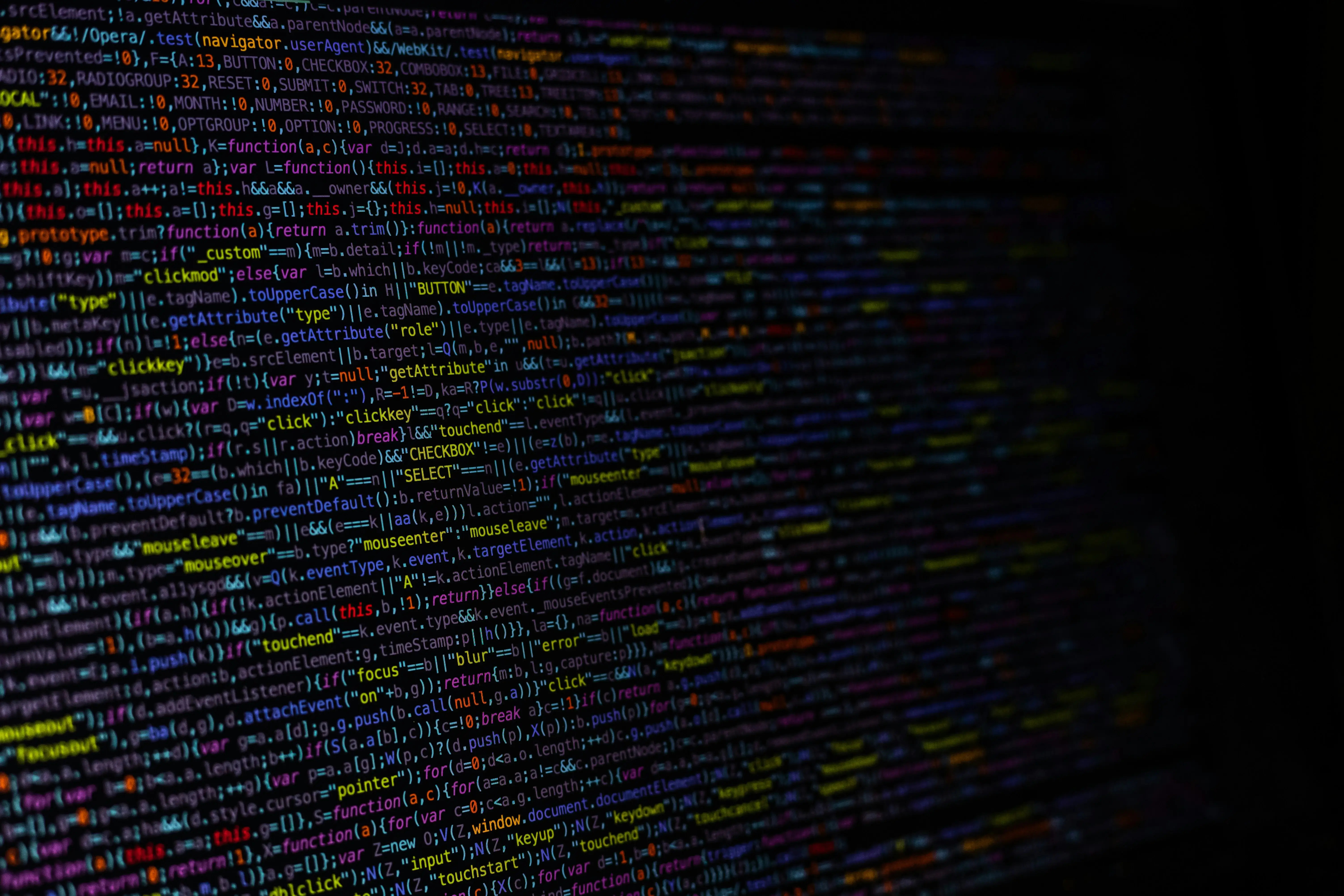Website speed directly impacts your Shopify store’s success. Every second of delay can reduce conversions, hurt your search engine rankings, and frustrate potential customers who expect instant loading times. One of the most effective ways to improve performance is to minify Javascript and CSS in Shopify.
Minification works by eliminating whitespace, comments, and redundant code from your files, often reducing file sizes by 20-40%. For Shopify merchants, this translates to faster page loads, better user experience, and improved Core Web Vitals scores that Google uses for ranking websites. Whether you’re running a simple storefront or a complex theme with multiple scripts and stylesheets, minifying your code is a crucial optimisation step that can make a measurable difference in your store’s performance.
In this guide, you’ll learn practical methods to minify your JavaScript and CSS files in Shopify, from built-in theme optimisation features to manual techniques and automated tools. We’ll cover everything from basic minification principles to advanced implementation strategies that will help your store load faster and convert better.
Understanding Minification
What is Minification?
Minification is the process of removing all unnecessary characters from source code without changing its functionality. When you write JavaScript or CSS, you naturally include spaces, line breaks, comments, and descriptive variable names to make your code readable and maintainable. While these elements are helpful during development, they add extra bytes to your files that browsers don’t need to execute the code. Minification strips away this excess content, condensing your code into the smallest possible format while preserving its original behavior. For example, a CSS rule like body { margin: 0; padding: 0; background-color: white; } might become body{margin:0;padding:0;background-color:#fff} after minification. The result is identical functionality with significantly reduced file size.
Why Minify JavaScript and CSS in Shopify?
Shopify stores benefit tremendously from minification because every millisecond of loading time affects your bottom line. Studies consistently show that even a one-second delay in page load time can reduce conversions by 7% and increase bounce rates substantially. When your JavaScript and CSS files are smaller, they download faster, parse quicker, and allow your pages to render sooner. This is particularly important for mobile shoppers, who often browse on slower connections and represent a growing majority of e-commerce traffic. Additionally, Google considers page speed as a ranking factor, meaning faster-loading stores have better chances of appearing higher in search results. For Shopify merchants competing in crowded markets, the performance advantage from minified code can translate directly into more traffic, better user engagement, and increased sales.
Preparing Your Shopify Store for Minification
Accessing Theme Files
To minify your JavaScript and CSS files, you’ll first need to access your Shopify theme’s code editor. Navigate to your Shopify admin panel, go to Online Store, then Themes, and click “Actions” followed by “Edit code” on your active theme. This opens the theme editor where you’ll see your files organized into folders like Assets, Layout, Templates, and Snippets. Your CSS files are typically located in the Assets folder with the .css extension, while JavaScript files will have .js extensions. Always create a backup of your theme before making any changes by duplicating it through the Actions menu, as this ensures you can restore your original files if something goes wrong during the minification process.
Identifying Files to Minify
Not all files in your theme require minification, so focus on the ones that will provide the biggest performance impact. Start by identifying your largest CSS and JavaScript files, as these offer the greatest potential for size reduction. Common candidates include your main theme stylesheet (often named theme.css or style.css), product page scripts, cart functionality files, and any third-party library files you’ve added. Use your browser’s developer tools to inspect which files are loading on your pages and check their sizes in the Network tab. Prioritize files that are loaded on every page of your store, such as header and footer scripts, since optimizing these will improve performance site-wide rather than just on specific pages.
Methods to Minify JavaScript and CSS
Using Built-In Shopify Features
Shopify handles most file optimisation automatically by serving minified JavaScript and CSS files from your storefront. This built-in feature compresses the majority of your theme’s assets without any additional setup. However, certain files may not be processed automatically, particularly when they contain features that can’t be parsed by Shopify’s minification engine.
Manual Minification Techniques
For greater control over the optimisation process or to handle files that aren’t automatically minified, you can manually compress your assets.
The process is straightforward using online tools like minifier.org:
- Copy your file’s contents into the minification tool
- Click “minify” to compress the code by removing whitespace, comments, and shortening variable names
- Create a new file in your Shopify theme directory with the appropriate extension (.min.js for JavaScript or .min.css for CSS)
- Paste the minified code into the new file
- Update all theme references to point to your new minified file
This manual approach ensures your critical assets are optimized exactly as needed while maintaining full control over the compression process.
Remember when you or your developer makes any changes to these files, they also need to update the minified version.
Automating the Minification Process
For stores requiring frequent updates or managing multiple files, automated minification tools offer a more scalable solution. Page speed optimisation apps can streamline this process by handling minification automatically whenever files are updated.
Implementing Boostify for Automated Optimisation
Boostify provides a comprehensive solution for Shopify stores, offering automatic JavaScript and CSS minification alongside other performance enhancements. The setup process is minimal, simply install the free app from the Shopify App Store and follow the configuration prompts. Once activated, Boostify automatically processes your files without requiring ongoing manual intervention.
Essential Testing and Monitoring Practices
Regardless of your chosen minification method, proper testing and performance monitoring are crucial for success:
Comprehensive Site Testing
Always thoroughly test your storefront after implementing any minification changes. Pay particular attention to interactive elements, forms, and visual layouts, as automated tools can occasionally introduce conflicts with existing themes or apps. Test across different devices and browsers to ensure consistent functionality.
Performance Impact Measurement
Document your site’s performance metrics before and after minification to quantify the improvements. This data helps you understand which optimisations provide the most value and guides future performance decisions. We’ll explore specific measurement techniques and tools in the following section.
Testing and Verifying Minification
To make sure your changes are actually improving performance, it’s important to test and verify everything works as expected. This ensures your store is faster and functions correctly.
Tools for Measuring Load Times
Use performance testing tools to benchmark your store before and after minification. Here are some reliable options:
- Google PageSpeed Insights: Offers a detailed breakdown of your performance score, including specific metrics like First Contentful Paint (FCP) and Total Blocking Time (TBT).
- GTmetrix: Useful for visualizing page load waterfall charts and identifying bottlenecks.
- WebPageTest.org: Offers advanced testing from different devices, browsers, and locations.
- Chrome DevTools: Use the “Network” tab to manually inspect load times for minified vs unminified assets.
When testing, clear your cache or use incognito mode to ensure you’re seeing fresh results.
Confirming Successful Minification
Minification should reduce file sizes without breaking any functionality. Here’s how to confirm it worked:
- Compare File Sizes: Check that your minified files (.min.js or .min.css) are significantly smaller than the originals.
- Review Source Code: View your live site’s source code and ensure the minified versions are the ones being loaded.
- Test Site Functionality: Navigate through your store as a normal user would, clicking menus, adding to cart, and submitting forms to make sure nothing breaks.
- Check for Errors: Open the browser console (F12 > Console tab) and make sure there are no JavaScript errors or warnings.
If something does break, roll back to your unminified files and review your minification process.
Conclusion
Minifying your JavaScript and CSS files is one of the simplest and most effective ways to boost your Shopify store’s speed. By reducing file sizes, you improve page load times, enhance the user experience, and give your store a better chance of ranking higher in search results. Whether you use Shopify’s built-in features, manual techniques, or automated tools like Boostify, the key is to approach minification with care.
Always backup your theme, test thoroughly after making changes, and track your performance to see the real impact. When done properly, minification becomes a powerful part of your store’s long-term optimisation strategy and helps create a faster, more seamless experience for every visitor.
Start small, test often, and build a store that performs as well as it looks.